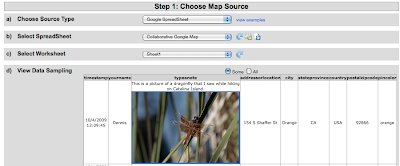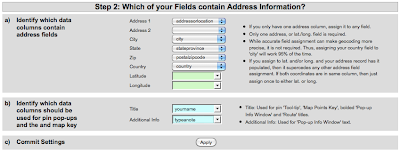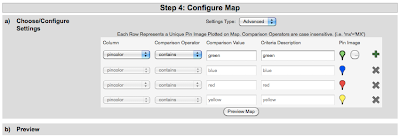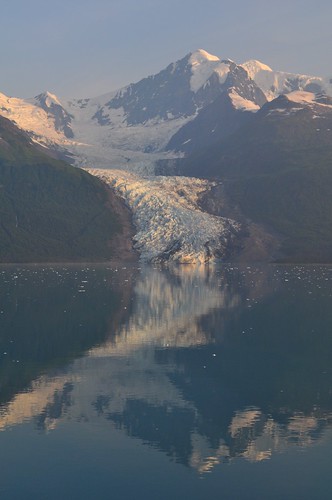Okay, I have to admit I'm a little jealous of people who can attend a conference or workshop and by the time it is over they've already written and posted a clean, coherent, and thoughtful blog recap of what was learned and experienced. For me it takes some time to process all that has been received, and even then it's often difficult to put pen to paper (or text to screen). Maybe that's why I have such great respect for experienced edubloggers like
Wes Fryer.
Even so, it has been a week since I returned from Portland, Oregon and the
NCCE Conference, and while it may not be as timely as some bloggers, here are a few morsels that fed my brain last week.
Peer CoachingThis idea of training a team of teachers to design and implement technology rich, standards-based lessons, and then sending them out to coach and train others at their school is nothing new. It keeps the focus where it should be - on the students and the teachers, not the computers and the technology. It makes sure that technology is not used for technology's sake, but rather with a real learning goal in mind.
In my practice at school, I've realized that staff in-services once or twice a year are not nearly as effective as working one-on-one or in small groups to provide "just in time" learning. When a teacher learns how to use a specific tech tool that engages students and helps them achieve a specific learning goal with greater understanding and retention, that teacher sees the value of that tool for learning. Better yet, as that teacher becomes proficient using that tool, they can help their colleagues learn it too.
In
Washington state they've formalized the process of peer coaching with the help of grants from
Microsoft and peer coaching facilitator training through the
Puget Sound Center. I think a program like this could really benefit our schools and districts here in Orange County.
In my
previous post I shared one example of how this type of mentoring works in the Bend/LaPine School District. I'm really impressed with the work done by these "cadres" of teachers to energize their lessons with technology. Besides I think it just sounds cool to part of a "cadre". I want to be part of a cadre, or maybe I'll join an "EdTech Posse". What do you think?
Mobile Technology in the ClassroomFrom Karen Fasimpaur I learned about "
Using Mobile Technology to Differentiate Instruction" and how podcasts, vodcasts, Palms, cell phones, netbooks, and ebooks can be used to engage students and motivate them to learn. I also got a chance to get my hands on
Amazon's Kindle e-book reader. I know I keep saying it's about the learning and not the thing, but I
SO want one of these now.
(Is that wrong?) ISTE's Classroom Observation ToolWant to see if technology rich lessons and projects are really helping your students? Download this free tool from ISTE to use as you observe in the classroom. You can use it offline, but data is uploaded to ISTE's secure server so you can access it from different computers and generate various reports. I asked if ISTE intends to use this data for their own purposes, but was told, "No, they just store it. They don't use it." With that in mind, if you use this tool, you still might want to be careful to keep your observations clear of specific names and keep them limited to "just the facts". I can definitely see benefits to using this tool to record and report the effectiveness of instruction. Now if only ISTE would update it with the
2007 NETS for Students rather than the
1998 version.
Northwest Tech Teacher of the YearWhat a pleasure it was to see my friend and fellow
DEN STAR,
Martha Thornburgh awarded the Northwest Tech Teacher of the Year award. It's always nice to see someone you know and respect honored for the great job they're doing. Way to go Martha! If you get a chance, be sure to check out her "
Give Math a Voice" presentation and Voicethread.
 Blog author with Northwest Tech Teacher of the Year, Martha Thornburgh, and StormChaser Reed Timmer. Photo courtesy of Martha Thornburgh.Storm Chaser
Blog author with Northwest Tech Teacher of the Year, Martha Thornburgh, and StormChaser Reed Timmer. Photo courtesy of Martha Thornburgh.Storm ChaserThe
DEN came through for me again, this time giving me and other Discovery Educators an opportunity to meet and talk with
Reed Timmer of
StormChasers. His passion for science, math, and meteorology is demonstrated in his fascination for getting up close and personal with tornadoes and other violent storms. I was also surprised to learn that in addition to storm chasing, he's also working on his PhD! Is this guy brilliant or totally nuts? Perhaps a little of both. Thanks Reed for inspiring my students, and thanks Discovery for this wonderful opportunity!