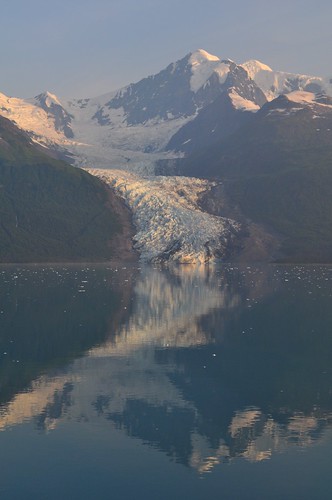In addition to digging into Google Maps, this summer was also an opportunity to explore the world of photography. I haven't owned an SLR camera since my old 35mm Canon T70 died back in the early 90's. Things have changed a lot and my new Nikon D5000 has some pretty impressive features. For those you hardcore photographers this is just an "entry level DSLR", but for me it was a major step up from the point & shoots I've been using up to now.
 One feature I'm really enjoying is the Interval Timer feature. This allows me to set the camera to take a certain number of pictures at a specific time interval. This is a great way to capture a series of images that can be combined either inside the camera or using video editing software like iMovie, Movie Maker. For example, I was able to capture time-lapse images of storm clouds moving over Lake Powell this summer. To create the sequences below, I put the camera on a tripod and set it to take one picture every 10 seconds for about 60 frames.
One feature I'm really enjoying is the Interval Timer feature. This allows me to set the camera to take a certain number of pictures at a specific time interval. This is a great way to capture a series of images that can be combined either inside the camera or using video editing software like iMovie, Movie Maker. For example, I was able to capture time-lapse images of storm clouds moving over Lake Powell this summer. To create the sequences below, I put the camera on a tripod and set it to take one picture every 10 seconds for about 60 frames.The ability to shoot time-lapse has lots of creative possibilities as well as some science applications too. Things to remember:
- Make sure the camera doesn't move while you're capturing images. After seeing the results of my first few attempts, I learned that it was better to set the tripod on the ground because the houseboat moves.
- Don't use the maximum resolution of your camera. You don't need a 3000 x 4000 pixel image if you're making a video. Besides, you'll fit a lot more on your memory card if you scale it back a little. The best HD video resolution is only 1920 X 1080.
- Make sure you have a full battery charge or, if you have an AC adapter, plug your camera into a power source. A lot of time can be wasted if your camera dies during your interval shoot.
- Experiment & have fun. Just like the Hokey Pokey - "That's what it's all about."