The process began with signing up our school, registering our domain, and setting up our site. Our reward came this week we when we actually started using it with 6th Grade.
Signing Up/Registering Our Domain
Signing up for Google Apps for Education begins at their site. This is where the process got a little confusing for me. Thankfully our school network administrator was there to help me through the process. The first thing they ask for is your domain name. We had a couple of domain names registered to our school that we were not using so we chose one of those.
Next we had to prove to Google that we actually owned our domain. This involved either uploading a unique HTML file they supplied to our site, or by changing something called the CNAME to redirect our site to Google. Since the name we selected to use was registered to us but not an active web site, we could not upload anything to it, so we had to change the CNAME. If this part sounds confusing to you, rest assured it was confusing to me too. Thankfully our network guy knew what to do. He had to go to the site where we registered our domain and make these changes.
It took almost a week for Google to verify that we had ownership of the domain, but once it was done we could go to our site and a custom Google start page (think - iGoogle) would appear. The page included links to Google Docs, GMail, GoogleTalk, Google Calendar, and any other modules I chose to add.
NOTE: Going to www.yourdomain.com would take you to your custom start page. You can go straight to Google Docs by typing docs.yourdomain.com.
Set-Up & Adding Users
The default settings in Google Apps for Education automatically creates GMail accounts for each of your users (Think: username@yourdomain.com). Since we did not want our students to have GMail accounts, we chose to disable the GMail feature, along with GoogleTalk (Chat is blocked by our firewall anyway) and Calendar (our school site already has a calendar). This basically left Google Docs.
To get our students into the system I was able to export their usernames from our learning system into an Excel CSV file, tweak the spreadsheet a little so it looks like the one below, and upload them to our Google site. For student passwords I just assigned them a generic password and checked a box that requires them to change it the first time they login.
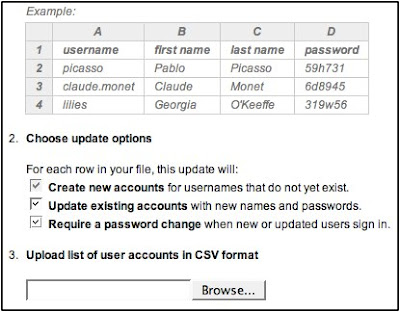
Our First Project
Our 6th grade history teacher wanted his students to collaborate on their class notes for his lesson on the Age of Pericles. He created a Google Presentation with a single question on each slide. We decided it would be easier for a first project to have students each working on their own slide as opposed to editing over each other on the same text document. That presentation was copied multiple times - one for each group of 4 or 5 students. Students were were then invited to collaborate on their copy of the presentation.
For the introductory lesson we just showed students how to login and access the presentation. Even though their usernames had already been imported to our Google system, for their first login they still had to do two levels of "type the squiggly word" and click on the "agree to terms" button to verify their account. We showed them the Common Craft Google Docs video to give the kids an idea how Google Docs work. Then we showed them how to open & edit their copy of the presentation. Student groups had to decide who was going to work on which slide. Their assignment was to go home and work on their questions so their answers could be shared in class the next day.
What was the first thing they all started doing? Changing the themes and watching the screen change on each of the PC's in their group. I've to to admit, that is kind of empowering - and fun. The next day, out of three class periods, all but 2 or 3 students had completed their assignment.
NOTE: The ones that didn't finish had copied the web site incorrectly in their assignment book.




1 comment:
This is very true. I've been reading a lot lately about the so-called "clash points" between the generations since a colleague and I are conducting research on generational attitudes and mentoring practices. There are many similarities among the generations, but the Generation Y/Millennial Generation is very much into the personal contact and very much NOT into conforming.
online degree saudia arabia | Private Security degree
Post a Comment